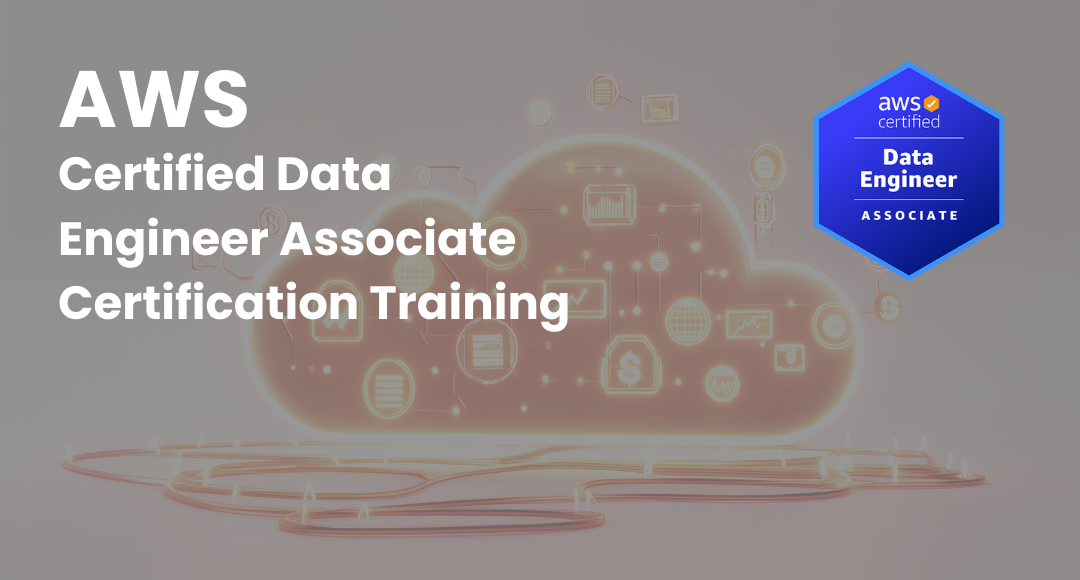A Step-by-Step Guide to Git
-
 By Niharika Chaurasia
By Niharika Chaurasia - Published on Nov 29 2022

Table of Contents
Introduction to Git and GitHub
Git is the most popular version control system, which is a DevOps tool used to handle source code changes in software projects of all sizes. It is a free and open-source version control system that allows multiple developers to work together on the same project.
Features of Git
-Free and open source
-Creates Backups
-Track history
-Distributed Development
In the world of coding, it has become mandatory to know how to use Git, and it’s the most preferred skill acquired by developers.
The most common misconception about Git and GitHub is that they are the same, but the answer is no. Git is a version control system that helps to keep track of computer programs and files and the changes made over time.

GitHub, on the other hand, is a website that hosts a Git server program to store the code. The developers can manage and store code, and at the same time, they can control code changes.
Git can be used without GitHub, but GitHub can’t be used without Git.
How to Use Git
In this section of the article, we are going to learn how to use Git. Follow the steps mentioned below to get started using Git.

Step 1-Create a GitHub Account.
-The very first step to getting started with Git is to create an account on GitHub.com (It’s free to use).
-Pick a username (e.g., novonew123).
-Fill email address and password
-Verify (you are not a robot) by solving the captcha puzzle.
-Click sign up for GitHub.
A GitHub account has been successfully created.
Step 2- Create a New Repository
A repository is a place or container where something is stored. The Git repository is the place to store codes.
After signing up, now it’s time to create a Git repository for storing code.
-Log in and browse the GitHub home page.
-To create a new repository, select New repository from the + sign drop-down menu.
-Give the repository a name, such as "Demo," and then click Create Repository.
-Finally, here is the first repository on GitHub.com.

Step 3- Create a File
-Once a repository is created, just focus on the section that starts "or create a new repository on the command line," and ignore the rest for now.
-Open the Terminal program on the computer.
-Write "git" and press Enter.
-If it shows the command bash: git: command not found, then install Git with the command for the Linux operating system or distribution.
-Type git and hit enter to check the Git installation.
-if it is successfully installed, it will show a bunch of information about how to use commands.
-In the terminal, type mkdir Demo
This command will create a directory named Demo.
-Change terminal to the Demo directory with the command
cd Demo
Then enter:
echo "#Demo" >> README.md
This will create a file named README.md and writes #Demo in it.
-To check that the file was created successfully, enter:
cat README.md
-Here it will show what is inside the README.md file if the file was created correctly.
-To confirm with the system that Demo is a directory managed by the Git program, enter:
git add README.md
Step 4-Create a Commit
After creating the file and informing Git about it, now it’s time to create a commit. Commit is considered a landmark.
Every time after accomplishing any task, the Git commit command is used to store that version of the file. Later, this aids in visualizing previous files and allows viewing of all file versions.
As the work progresses, each file will have some changes, these changes will create a new version of the original file that will be different from the previous one.
-For Commit command, enter:
git commit -m "first commit"
This command helps in creating a Git commit that contains a message that states "first commit." To keep track what all the changes made to the first file and to identify a commit it’s important to write a message in commit.
A Git log (the list of commits) or commit history provides information about all the changes that have been made to the original file.
Step 5- Connect GitHub repo with the Computer
-After creating a commit, it’s time to establish a connection between the computer and GitHub with the command:
git remote add origin https://github.com//Demo.git
Here, the above-mentioned command is for telling the git to add a remote called "origin" (instead of "origin," anything can be mentioned), with the address https://github.com//Demo.git, this is the URL of the Git repo on GitHub.com.
-This permits interaction with Git repositories created on GitHub.com. Git will send the code simply by typing the origin; no need to type the full URL.
-Now, the local copy of the Demo repository is connected with its remote counterpart on GitHub.com.
-After adding a remote, codes can be pushed (i.e., uploaded to our README.md file) to GitHub.com.
We've successfully created a GitHub repository, connected GitHub to a computer, and uploaded a file from the computer to the Demo GitHub repository on GitHub.com.
Takeaway
The article gives a clear idea about how to use git with GitHub. GitHub plays a major role in promoting open-source projects by providing a free software development ecosystem for developers.
This git step-by-step tutorial introduces inexperienced developers to fundamental Git commands. The benefit of using Git is that it promotes flexible teamwork and improves workflow.
Git is one of the DevOps tools used by software development and delivery teams to test codes more efficiently. To learn about DevOps tools, you can take up the DevOps Certification Training offered by Sprintzeal and earn a certification that’ll enhance your career.
For details about certifications, training, and other queries, reach out to us at Click Here or chat with us, and our course experts will get to you.
Git Frequently Asked Questions
What is Git?
Git is an open-source distributed version control system. The system allows developers to store, visualize, and keep track of versions and changes in a project's development.
What is GitHub?
GitHub is owned by Microsoft, which hosts online Git repositories. It allows developers to share their Git repository online with other developers or their team, or to get access to it remotely.
GitHub allows users to host a public repository for free.
How to install Git?
To use Git, it should be installed on the computer. The latest version can be downloaded from the official website.
Read more blogs to cover
Subscribe to our Newsletters
Popular Programs
AWS Certified Solution Architect Professional
Live Virtual Training
- 4.2 (300 + Ratings)
- 23k + Learners
AWS Certified DevOps Engineer Certification Training
Live Virtual Training
- 4.8 (400 + Ratings)
- 53k + Learners
Microsoft Azure Administrator Associate AZ-104
Live Virtual Training
- 4.1 (560 + Ratings)
- 41k + Learners
Microsoft Azure Infrastructure Solutions (AZ-305)
Live Virtual Training
- 4 (560 + Ratings)
- 11k + Learners
Trending Posts
Azure Architecture - Detailed Explanation
Last updated on Oct 7 2024
How to Learn Cloud Computing in 2026 - A Brief Guide
Last updated on Mar 11 2024
Impact of AWS Certification On Cloud Computing Jobs
Last updated on Nov 14 2025
Client Server Model—Everything You Should Know About
Last updated on Dec 17 2025
AWS Lambda - An Essential Guide for Beginners
Last updated on Mar 9 2023
Cloud Engineer Roles and Responsibilities: A complete Guide
Last updated on Mar 30 2023
Categories
- Other 69
- Agile Management 45
- Cloud Computing 56
- Project Management 172
- Big Data 66
- Business Management 88
- Digital Marketing 78
- IT Service Management 29
- Programming Language 58
- AI and Machine Learning 76
- IT Security 112
- Quality Management 78
- IT Hardware and Networking 25
- Microsoft Program 4
- Workplace Skill Building 13
- Risk Management 9
- Information Security 8
- Leadership and Management 9
- Corporate Training and Development 1
Trending Now
Azure Vs Aws - Which Technology Is Better
ebookThe Impact of Internet of things on Marketing
ebookAWS Lambda - An Essential Guide for Beginners
ebookCareer in Cloud Computing or Cyber Security
ebookImpact of AWS Certification On Cloud Computing Jobs
ebookAmazon Certifications: List of Top AWS certifications in 2026
ebookAWS Interview Questions and Answers 2026
ebookAmazon Software Development Manager Interview Questions and Answers 2026
ebookAWS Architect Interview Questions - Best of 2026
ebookHow to Become a Cloud Architect - Career, Demand and Certifications
ebookWhat is Cloud Computing? - Fundamentals of Cloud Computing
ebookAWS Solutions Architect Salary in 2026
ebookAmazon EC2 - Introduction, Types, Cost and Features
ebookAWS Opsworks - An Overview
ebookAzure Pipeline Creation and Maintenance
ebookCI CD Tools List - Best of 2026
ebookTrends Shaping the Future of Cloud Computing
ebookContinuous Deployment Explained
ebookDevOps Career Path – A Comprehensive Guide for 2026
ebookTop Kubernetes Tools in 2026
ArticleBenefits of Cloud Computing in 2026
ebookJenkins Interview Questions and Answers (UPDATED 2026)
ArticleScalability in Cloud Computing Explained
ebookIoT Security Challenges and Best Practices-An Overview
ebookHow to Learn Cloud Computing in 2026 - A Brief Guide
ArticleCloud Engineer Roles and Responsibilities: A complete Guide
ebookTypes of Cloud Computing Explained
ArticleCloud Engineer Salary - For Freshers and Experienced in 2026
ArticleEssential Cybersecurity Concepts for beginners
ebookWhat is a Cloud Service - A Beginner's Guide
ebookTop 3 Cloud Computing Service Models: SaaS | PaaS | IaaS
ArticleWhat is Private Cloud? - Definition, Types, Examples, and Best Practices
ebookWhat Is Public Cloud? Everything You Need to Know About it
ArticleTop 15 Private Cloud Providers Dominating 2026
ebookWhat Is a Hybrid Cloud? - A Comprehensive Guide
ebookCloud Computing and Fog Computing - Key Differences and Advantages
ebookAzure Architecture - Detailed Explanation
ArticleMost Popular Applications of Cloud Computing – Some Will Shock You
ArticleTips and Best Practices for Data Breaches in Cloud Computing
ArticleWhat Is Edge Computing? Types, Applications, and the Future
ArticleMust-Have AWS Certifications for Developers in 2026
ArticleSalesforce Customer Relationship Management and its Solutions
ArticleCutting-Edge Technology of Google Cloud
ArticleSpotify Cloud: Powering Music Streaming Worldwide
ArticlePublic Cloud Security Checklist for Enterprises
Article12 Best Managed WordPress Hosting Services in 2026
ArticleLatest Azure Interview Questions for 2026
ArticleTop Coding Interview Questions in 2026
ArticleLatest Cloud Computing Interview Questions 2026
ArticleSafe file sharing for teams: simple rules that work
ArticleMy learning path to become an AWS Solutions Architect
ArticleClient Server Model—Everything You Should Know About
ArticleWhat Is Microsoft Azure? A Complete Cloud Computing Guide for 2026
ArticleDocker Tutorial for Beginners: Containers, Images & Compose
ArticleGit Merge vs Rebase: Differences, Pros, Cons, and When to Use Each
Article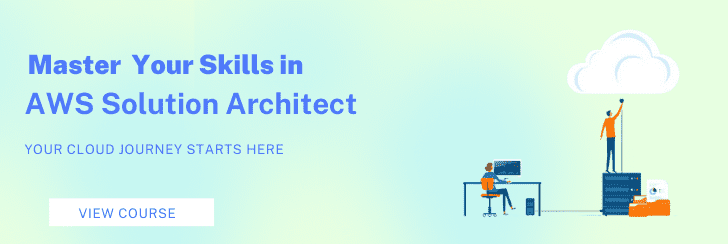
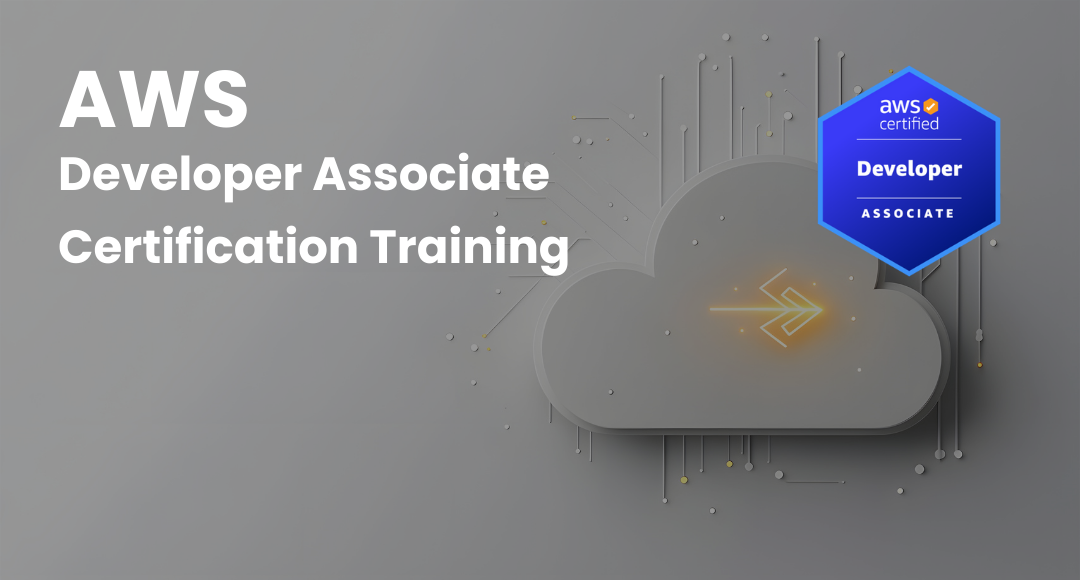
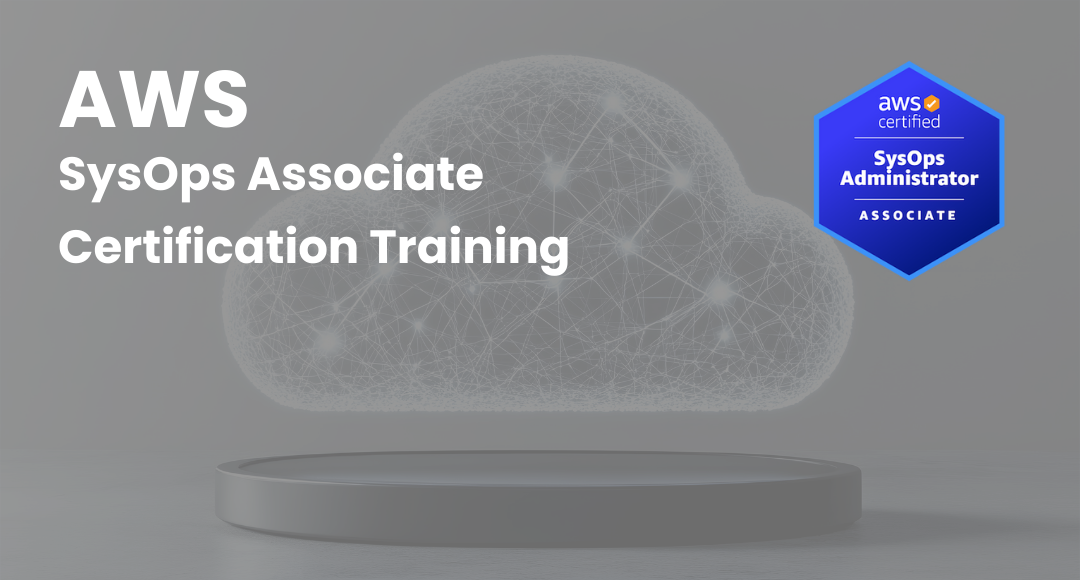

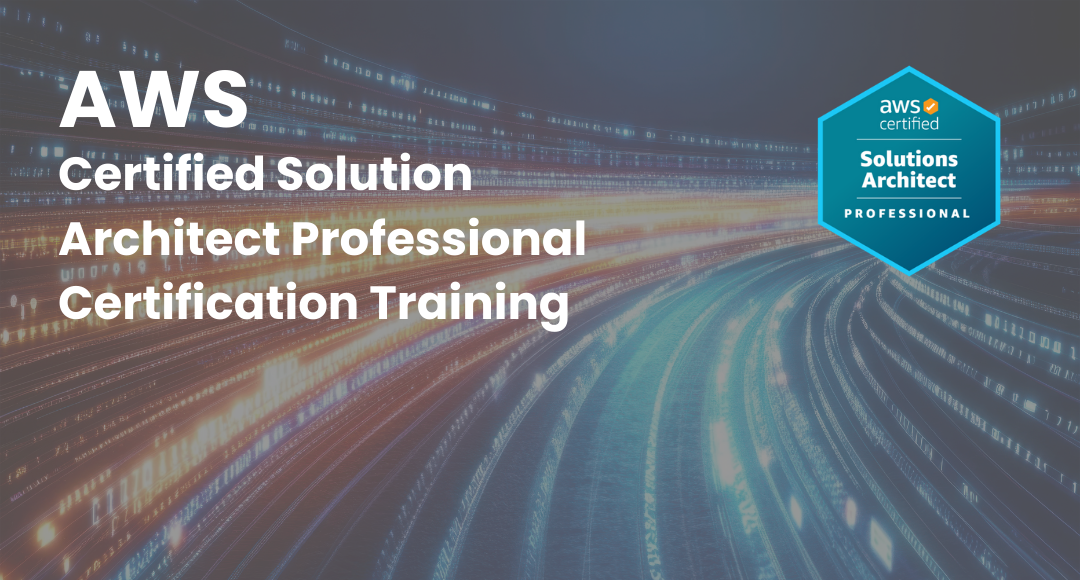
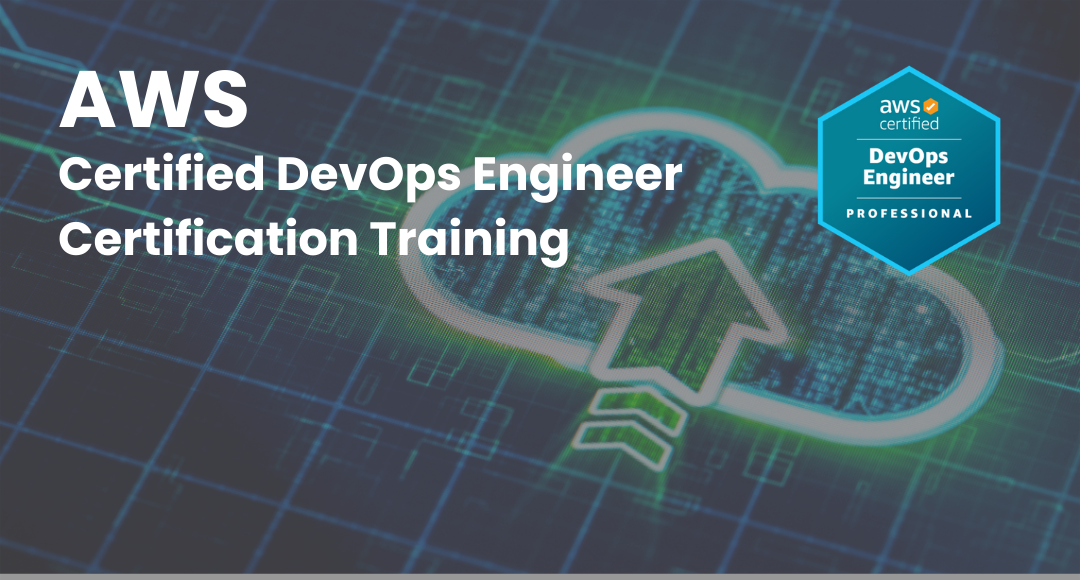

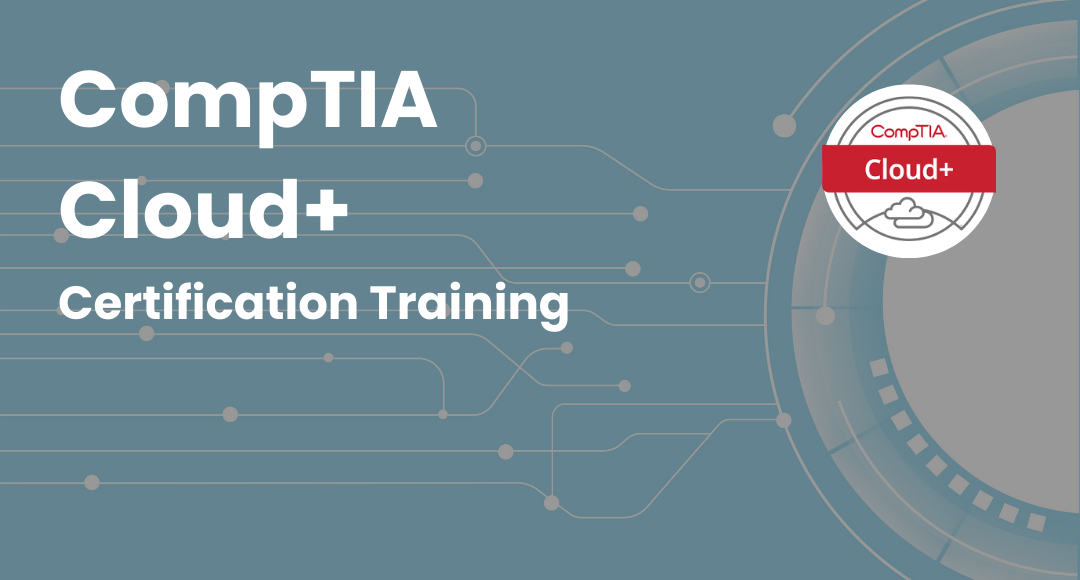

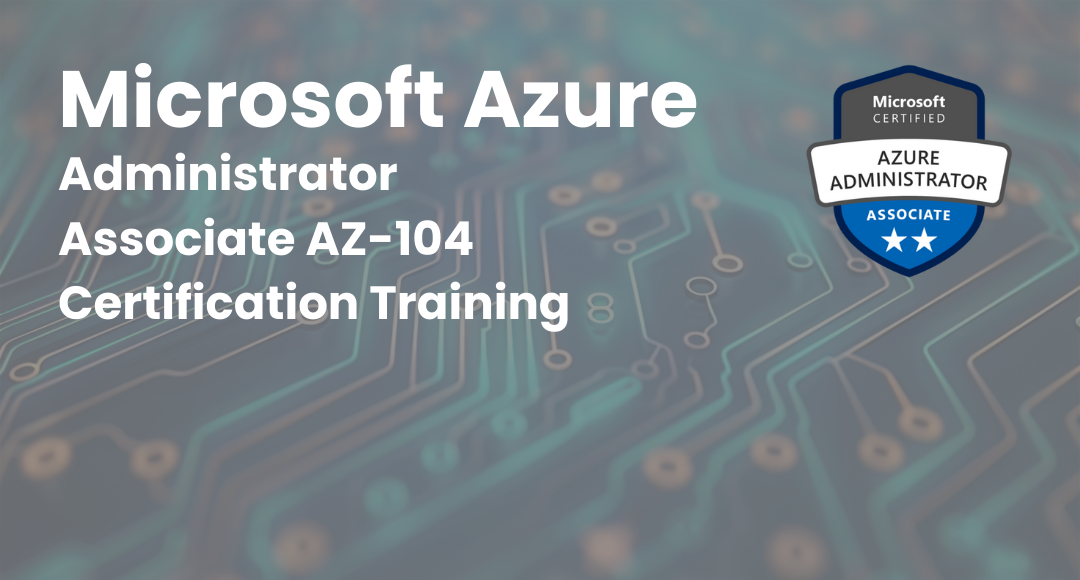
.png)