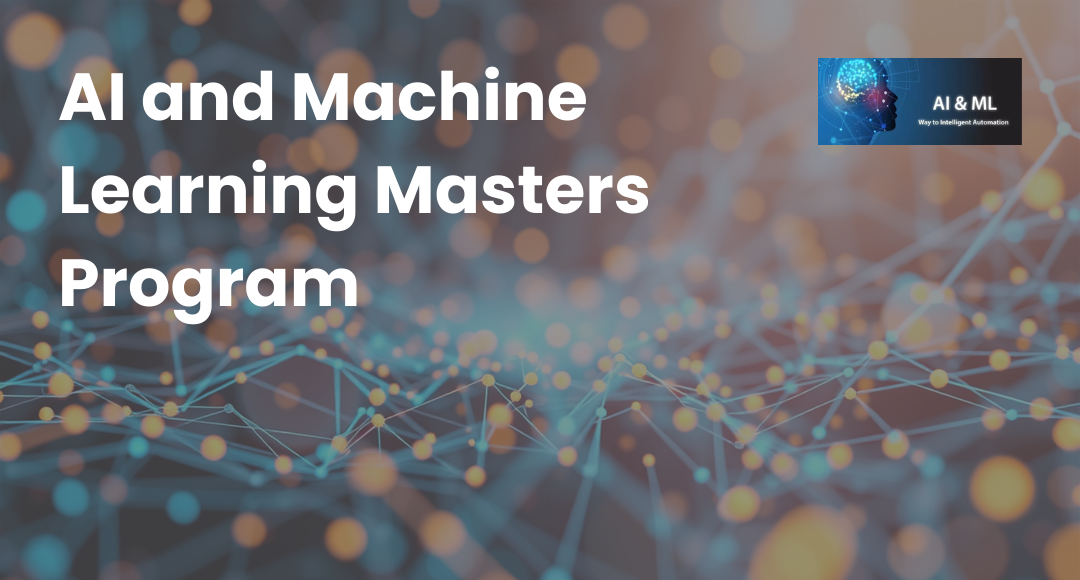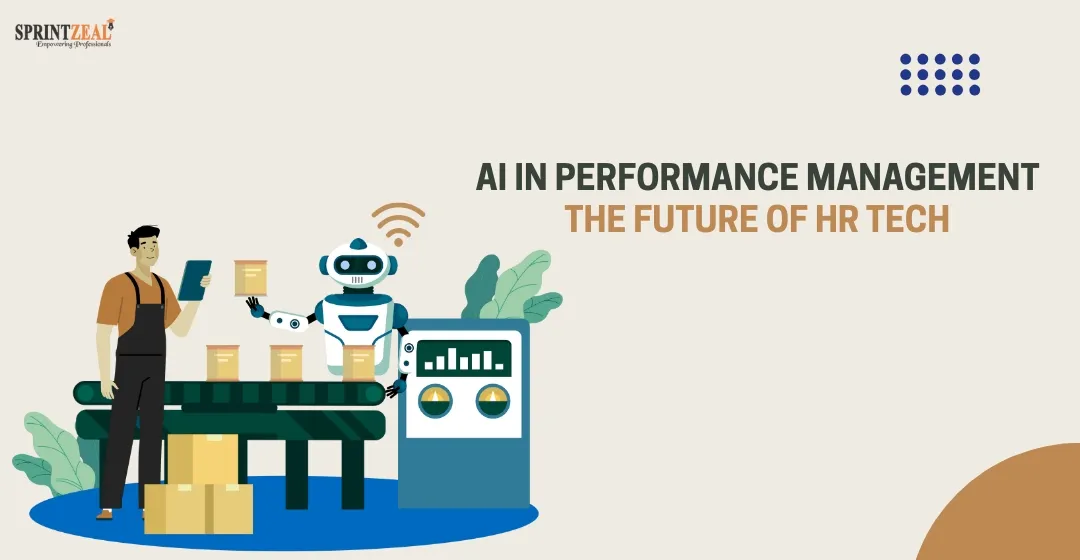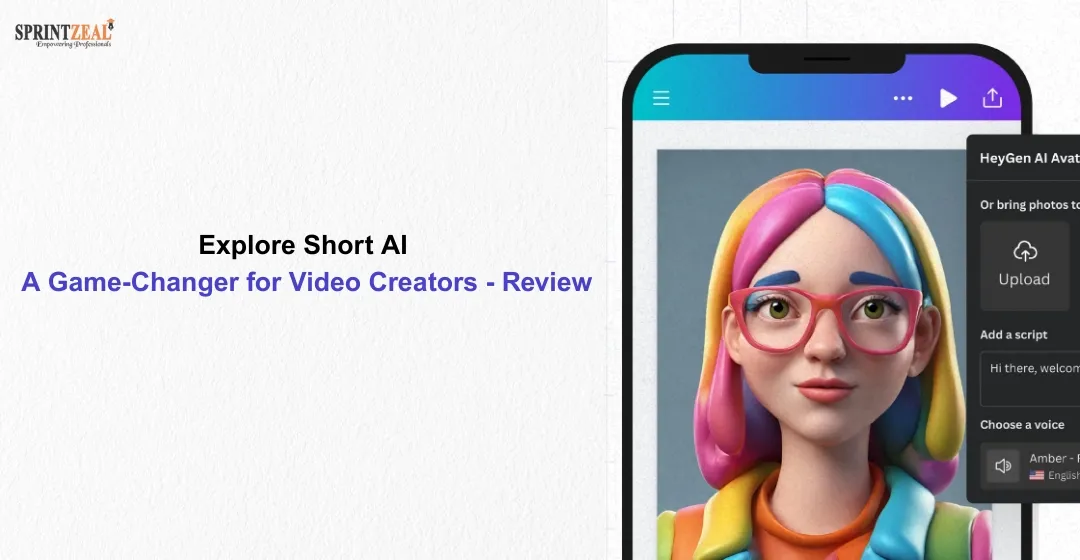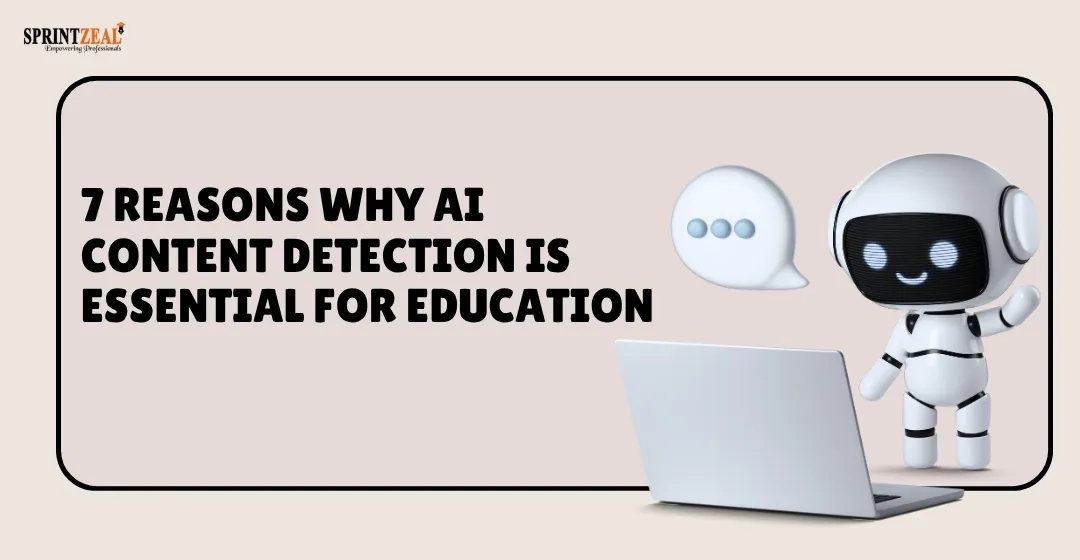Bringing Your Scripts to Life with CapCut’s Text-to-Speech AI Tool
-
 By Sprintzeal
By Sprintzeal - Published on Aug 5 2025
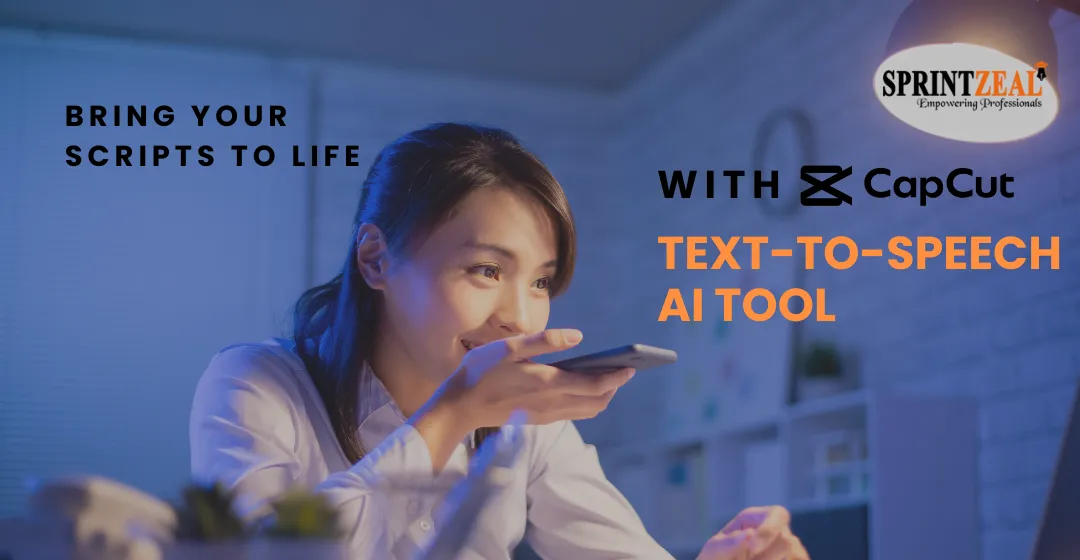
Narration is an essential part of telling stories, and it is what you repeatedly do when creating tutorials, explainer videos, reels, and documentaries. However, it does not always happen that high-quality voiceovers are easy to record; everyone cannot afford studio equipment or a voice suitable for every intonation. Where CapCut Desktop comes into play is with its ultra-powerful Text-to-Speech AI tool.
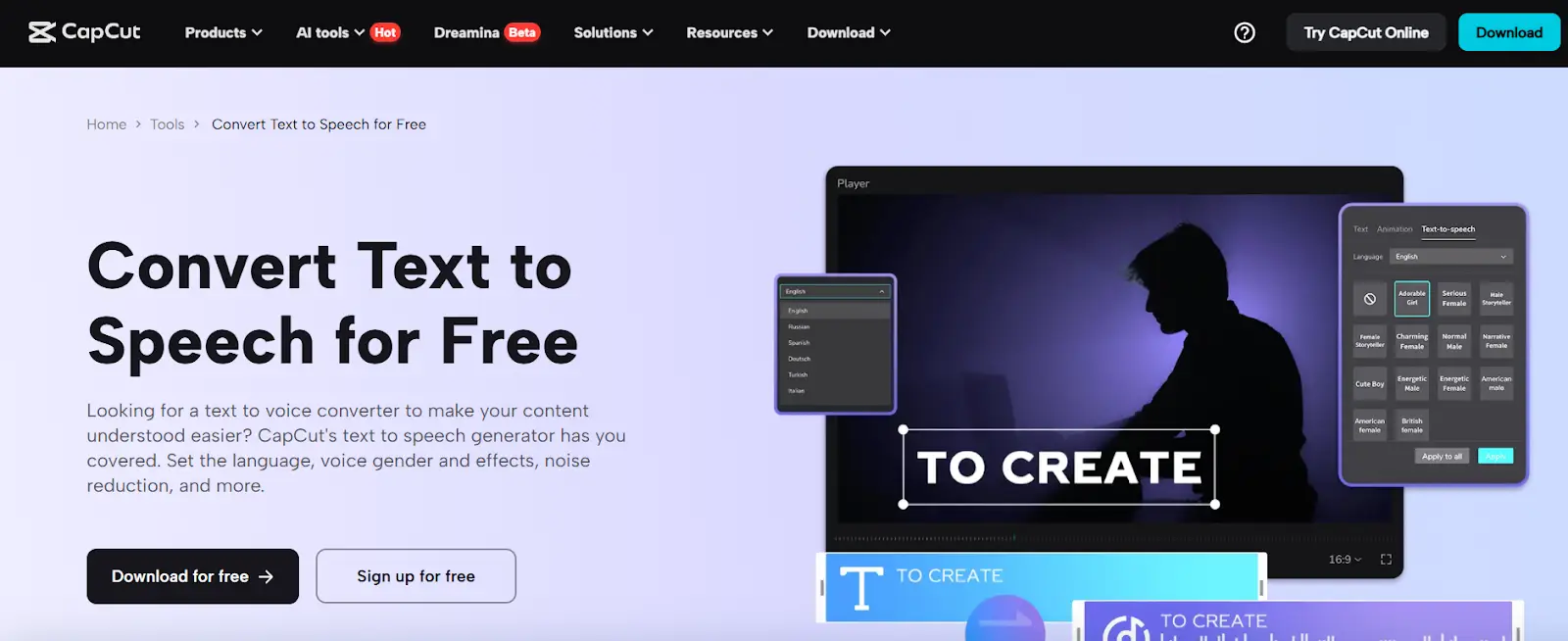
The "Text to speech" option introduced in CapCut enables creators to transform text scripts into voiceovers featuring a natural and authentic sound with a couple of clicks. Your desired tone, whether professional, dramatic, or fun, will be available in more than one voice, language, and even accent, and you do not have to record it.
This is particularly handy to YouTubers, instructors, and marketers ready to add spice to videos through outstanding voiceovers. Together with such functions as the AI voice generator, CapCut will enable you to transform your lifeless documents into fascinating stories right on your desktop.
Table of Contents
Why Use CapCut’s Text-to-Speech?
The following are the reasons why the CapCut Text to Speech tool is remarkable:
- Dozens of voices (female and male voices) in different tones
- Various languages and accents enabled
- Speedy right text-to-audio translation
- Included in the editing schedule - no third-party applications required
You no longer have to spend hours recording and editing your audio files; instead, you can attend to the creative aspect, which is the actual writing of the great script and seeing it come to life.
5 Steps of How To Use The Text-To-Speech AI Tool In CapCut
Step 1: Launch CapCut and Create a New Project
Launch CapCut Desktop and press on a "Create project" to start. Put a name on your project, should you feel like it, then go into the main editing window. The layout will be familiar to you, with the timeline at the bottom, the preview player at the top right, and the assets of your media on the left side.
Step 2: Open the Text-to-Speech Panel
You should go through the side menu by clicking on the tab named "Text" to get the tool. After that, you need to click on "Text to speech", which lies on the top right-hand side of the pop-up "Text" settings box.
A small box will come in which you may begin typing or pasting your script. This is the place where the magic happens, as soon as you receive a spoken narration based on your written words, using the technology of AI in CapCut.
There is no easier way to make your messages come to life than with CapCut, and you can combine the voiceovers with the footage you have to have video and audio quality in line with each other, so your videos are the sharpest and the cleanest before adding any editing.
Step 3: Choose Voice, Language, and Tone
Within the "Text to speech" panel, you are going to find several drop-down menus. First, choose the voiceover language, and CapCut is compatible with English, Spanish, French, Arabic, Chinese, and others. Select a voice style from the list of male and female voices next. The tone and pacing of each voice differ minutely, and so you can give a sprinkling of a few by clicking on the Preview button.
You can also select the tone (cheerful, deep, calm, or formal) according to the mood of your video. No matter what you are creating (be it a corporate pitch or a cartoon animation), there is a voice style that suits it.
Step 4: Generate and Add to Timeline
As soon as you have a ready text and have found the settings of the voice with which you would like to work, press the button marked with the word, "Generate speech". CapCut will work on the script and bring out a usable voice-over file.
The created audio file will automatically show in your "Media" bin. All you need to do is drag and drop it onto your timeline just as you would any audio clip. You may cut it, change the volume, or put background music under it to give it a professional outlook.
In case you are augmenting prior shots, you may align the voice track accurately with your clips or dances. Also, remember that in case your video has low-resolution clips or blurred details, you can enhance video clarity using another helpful tool, the AI Video Upscaler, to fix everything before it is too late.
Step 5: Customize Timing and Export
With the voiceover in place, play your timeline to check if the pacing fits your visuals. Use CapCut’s editing tools to cut or extend visuals so they align smoothly with the narration. You can also add captions by going to the "Captions" tab and using "Auto Captions", making your content more accessible and polished.
Once satisfied, hit the “Export” button at the top right corner. Choose your resolution, frame rate, and format — and that’s it. Your video is now ready with professional-grade voiceover narration powered by text-to-speech AI.
Benefits of Using Text-to-Speech AI in CapCut
CapCut’s text-to-speech AI isn’t just a time-saver — it’s a creative accelerator. Here’s why creators love it:
- Perfect for non-native speakers or creators who prefer not to use their voice
- Great for batch production — just paste a new script and generate a new voice
- Zero need for recording equipment, mic setup, or soundproofing
- Custom voiceovers in seconds, available in many accents and moods
Whether you’re creating educational content, product explainers, or social media reels, CapCut’s text-to-speech gives your scripts a voice, without the usual recording hassle.
Final Thoughts
Thanks to CapCut’s Text to Speech AI tool, voiceovers are no longer a challenge, even for solo creators. With its seamless workflow, multilingual support, and natural-sounding output, it's never been easier to bring your scripts to life. You can now pair stunning visuals with equally engaging narration — all inside CapCut.
Subscribe to our Newsletters
Popular Programs
Trending Posts
AI in Performance Management: The Future of HR Tech
Last updated on May 29 2025
AI and Future Opportunities - AI's Capacity and Potential
Last updated on Jun 8 2023
Explore Short AI: A Game-Changer for Video Creators - Review
Last updated on May 30 2025
7 Reasons Why AI Content Detection is Essential for Education
Last updated on Oct 20 2025
How AI is Revolutionizing Data Analytics
Last updated on Dec 22 2025
Data Science vs Machine Learning - Differences Explained
Last updated on Jan 19 2023
Categories
- Other 69
- Agile Management 46
- Cloud Computing 56
- Project Management 173
- Big Data 66
- Business Management 88
- Digital Marketing 78
- IT Service Management 29
- Programming Language 58
- AI and Machine Learning 77
- IT Security 112
- Quality Management 78
- IT Hardware and Networking 26
- Microsoft Program 4
- Workplace Skill Building 13
- Risk Management 9
- Information Security 8
- Leadership and Management 9
- Corporate Training and Development 1
Trending Now
Consumer Buying Behavior Made Easy in 2026 with AI
Article7 Amazing Facts About Artificial Intelligence
ebookMachine Learning Interview Questions and Answers 2026
ArticleHow to Become a Machine Learning Engineer
ArticleData Mining Vs. Machine Learning – Understanding Key Differences
ArticleMachine Learning Algorithms - Know the Essentials
ArticleMachine Learning Regularization - An Overview
ArticleMachine Learning Regression Analysis Explained
ArticleClassification in Machine Learning Explained
ArticleDeep Learning Applications and Neural Networks
ArticleDeep Learning vs Machine Learning - Differences Explained
ArticleDeep Learning Interview Questions - Best of 2026
ArticleFuture of Artificial Intelligence in Various Industries
ArticleMachine Learning Cheat Sheet: A Brief Beginner’s Guide
ArticleArtificial Intelligence Career Guide: Become an AI Expert
ArticleAI Engineer Salary in 2026 - US, Canada, India, and more
ArticleTop Machine Learning Frameworks to Use
ArticleData Science vs Artificial Intelligence - Top Differences
ArticleData Science vs Machine Learning - Differences Explained
ArticleCognitive AI: The Ultimate Guide
ArticleTypes Of Artificial Intelligence and its Branches
ArticleWhat are the Prerequisites for Machine Learning?
ArticleWhat is Hyperautomation? Why is it important?
ArticleAI and Future Opportunities - AI's Capacity and Potential
ArticleWhat is a Metaverse? An In-Depth Guide to the VR Universe
ArticleTop 10 Career Opportunities in Artificial Intelligence
ArticleExplore Top 8 AI Engineer Career Opportunities
ArticleA Guide to Understanding ISO/IEC 42001 Standard
ArticleNavigating Ethical AI: The Role of ISO/IEC 42001
ArticleHow AI and Machine Learning Enhance Information Security Management
ArticleGuide to Implementing AI Solutions in Compliance with ISO/IEC 42001
ArticleThe Benefits of Machine Learning in Data Protection with ISO/IEC 42001
ArticleChallenges and solutions of Integrating AI with ISO/IEC 42001
ArticleFuture of AI with ISO 42001: Trends and Insights
ArticleTop 15 Best Machine Learning Books for 2026
ArticleTop AI Certifications: A Guide to AI and Machine Learning in 2026
ArticleHow to Build Your Own AI Chatbots in 2026?
ArticleGemini Vs ChatGPT: Comparing Two Giants in AI
ArticleThe Rise of AI-Driven Video Editing: How Automation is Changing the Creative Process
ArticleHow to Use ChatGPT to Improve Productivity?
ArticleTop Artificial Intelligence Tools to Use in 2026
ArticleHow Good Are Text Humanizers? Let's Test with An Example
ArticleBest Tools to Convert Images into Videos
ArticleFuture of Quality Management: Role of Generative AI in Six Sigma and Beyond
ArticleIntegrating AI to Personalize the E-Commerce Customer Journey
ArticleHow Text-to-Speech Is Transforming the Educational Landscape
ArticleAI in Performance Management: The Future of HR Tech
ArticleAre AI-Generated Blog Posts the Future or a Risk to Authenticity?
ArticleExplore Short AI: A Game-Changer for Video Creators - Review
Article10 Undetectable AI Writers to Make Your Content Human-Like in 2026
ArticleHow AI Content Detection Will Change Education in the Digital Age
ArticleWhat’s the Best AI Detector to Stay Out of Academic Trouble?
ArticleAudioenhancer.ai: Perfect for Podcasters, YouTubers, and Influencers
ArticleHow AI is quietly changing how business owners build websites
ArticleMusicCreator AI Review: The Future of Music Generation
ArticleHumanizer Pro: Instantly Humanize AI Generated Content & Pass Any AI Detector
ArticleHow to build an AI Sales Agent in 2026: Architecture, Strategies & Best practices
ArticleRedefining Workforce Support: How AI Assistants Transform HR Operations
ArticleTop Artificial Intelligence Interview Questions for 2026
ArticleHow AI Is Transforming the Way Businesses Build and Nurture Customer Relationships
ArticleBest Prompt Engineering Tools to Master AI Interaction and Content Generation
Article7 Reasons Why AI Content Detection is Essential for Education
ArticleTop Machine Learning Tools You Should Know in 2026
ArticleMachine Learning Project Ideas to Enhance Your AI Skills
ArticleWhat Is AI? Understanding Artificial Intelligence and How It Works
ArticleHow Agentic AI is Redefining Automation
ArticleThe Importance of Ethical Use of AI Tools in Education
ArticleFree Nano Banana Pro on ImagineArt: A Guide
ArticleDiscover the Best AI Agents Transforming Businesses in 2026
ArticleEssential Tools in Data Science for 2026
ArticleLearn How AI Automation Is Evolving in 2026
ArticleGenerative AI vs Predictive AI: Key Differences
ArticleHow AI is Revolutionizing Data Analytics
ArticleWhat is Jasper AI? Uses, Features & Advantages
ArticleWhat Are Small Language Models?
ArticleWhat Are Custom AI Agents and Where Are They Best Used
Article